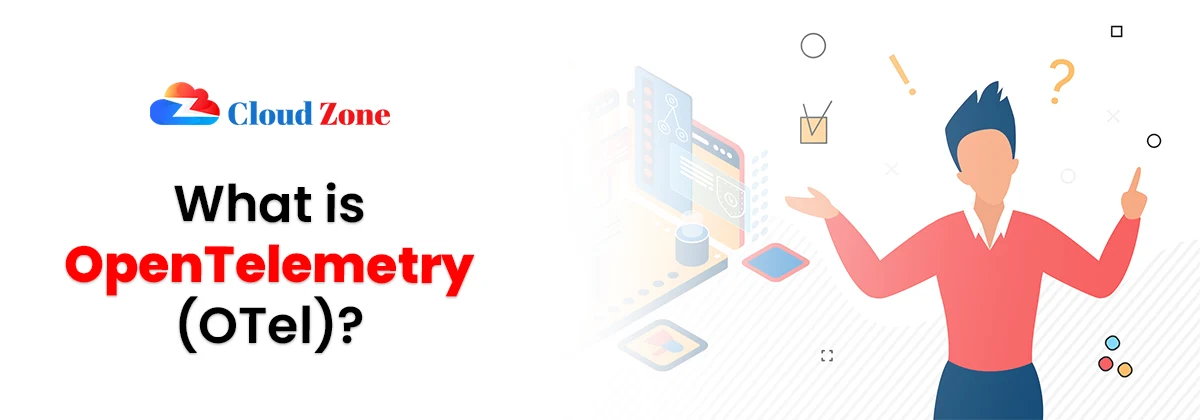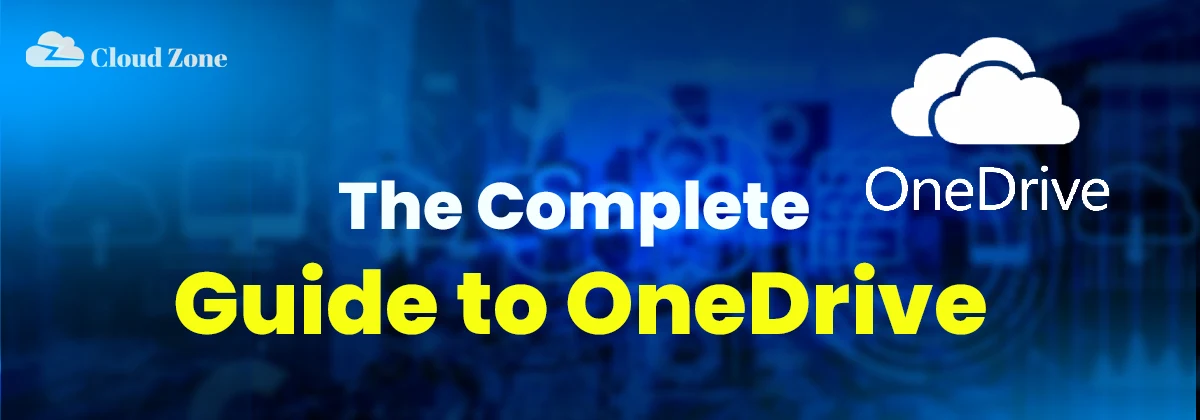Table of Contents
ToggleIf you’re looking for a smart way to store, access, and share your files from anywhere, then the complete guide to OneDrive is exactly what you need. In modern times of computer technology, cloud storage serves as an essential aspect in the environment where people are broadly running their digital lives.
Think about it: how often do you switch between devices or need to collaborate quickly? A safe, trusted place where you can keep your documents, photographs, and the work you are doing, also in sync, can make life much easier on you. This guide comes in to make it easier on you.
And in case you ever wondered how you could best take advantage of modern file storage and sharing, then this article is here to provide the answer. Continue reading, just be aware that in a growing number of cases, you may dictate to yourself a simple means of being organized, productive, and connected at all points in time. No matter where you may be.
Along with this, cloud adoption is growing rapidly, and professionals are exploring options like Certification Training for Amazon Web Services to enhance their career opportunities in cloud computing.
What Is Microsoft OneDrive?
It is a cloud-storage option that enables you to share, synchronize, and store files online. It is kind of like a digital backpack, though you can access it at any point on your phone, tablet, or PC.
Key Features:
| Feature | Description |
| Cloud storage | Save files, photos, and videos without worrying about device space. |
| Syncing across devices | Access the same file from your laptop, desktop, or phone. |
| Collaboration tools | Work with colleagues in real time on Word, Excel, or PowerPoint. |
| Security & backup | Files are protected with advanced encryption. |
In the broader cloud ecosystem, businesses often compare Azure vs. AWS vs. Google Cloud to determine which provider suits their needs best.
Discover how OneDrive helps students and teachers share notes, projects, and assignments anytime.
Getting Started with the Login
One of the first steps in using this is learning how to log in to this service.
- Go to the official website to log in.
- Enter your Microsoft account details (the same email used for Outlook, Xbox, or Windows).
- Click “Sign in.”
Tips for Smooth Login:
1. To increase security, utilize a two-step authentication method.
2. In case you can no longer remember your password, reset it at the Microsoft login page.
3. Always log out when using a shared or a common device.
Remember, if you still see older references like SkyDrive, that was Microsoft’s previous name for the same service.
For non-technical users who wish to learn about cloud concepts beyond OneDrive, training like AWS Non-Tech Professionals can be a good starting point.
Download the drive: How to Get Started
To make the most of this, you should install the app on your device. A OneDrive download is quick and straightforward.
Steps to Download on PC or Mac:
- First things first, visit the official Microsoft website.
- There, you will see various options. Click “Download.”
- Thereafter, run the installer and follow the prompts.
- After you have installed it, sign in with your Microsoft account.
- Then, you are ready to use.
For Mobile Users:
- Android: If you are an Android user, download from the Google Play Store.
- iOS (iPhone/iPad): For iOS users, you can go to the Apple App Store. Search for the app and download it from there.
After your download, you’ll notice a folder of this on your computer where you can drag and drop files just like any other folder.
Also Read -
Why Choose Microsoft OneDrive Over Competitors?
There are several cloud storage services available, but this one offers unique advantages:
Feature Microsoft OneDrive Competitors Free Storage 5GB Varies (Google Drive 15GB, Dropbox 2GB) Integration Full Office 365 integration Limited Security Advanced encryption + ransomware detection Varies Cross-platform support Windows, Mac, iOS, Android Most offer, but with less integration Clearly, this service provides the best balance of usability, integration, and security. On the enterprise side, companies often focus on the Importance of AWS Security Training to safeguard their data across platforms.
Best Practices for Using this Drive Effectively
The following are a few ideas to help you take full advantage of this:
Move files into folders: Group files so that it is easy to find.
Version history Use: Restore an older version of a file when required.
Uploading files with privacy: Set the access levels (view or edit) to send a link.
Automatically back up photos: Go to camera settings, and enable camera upload.
Collaborate in real time: Work in Office applications such as Word, Excel, or PowerPoint
In fact, these best practices align with broader Cloud Application Development strategies that help teams work smarter and faster.
Future-proof your studies by learning how OneDrive integrates with education and workplace tools.
Plans and Pricing Options
While the free version of this service offers 5GB of storage, many users eventually need more space and features. Microsoft provides flexible plans to match different needs:
| Plan | Storage | Best For |
| Free Plan | 5GB | Great for casual use, like storing photos and a few documents. |
| Microsoft 365 Personal | 1TB | Ideal for individuals; comes with premium Office apps. |
| Microsoft 365 Family | 6TB total (1TB per user, up to 6 users) | Perfect for families; six users each get 1TB. |
| Business Plans | Varies (more than 1TB) | Tailored for companies, offering collaboration tools and advanced security. |
Tips to Keep Your Service Organized Long-Term
While the basic idea about how to use this app certainly involves uploading files, the ability to stay organized in an ever-increasing storage space is also a part of the process. Here are some practical tips:
Build folders in a consistent manner (i.e., Work, Personal, Projects).
Use simple file names to be able to search and locate.Put the older files into a sub-folder rather than deleting them immediately.
Find documents instantly using the leverage app search filters.
Clean up your storage regularly to eliminate clutter and wastage of space.
When you utilize these basic principles, your drive will transform into a more powerful tool than a storage tool; it can also be your digital filing cabinet.
Troubleshooting the login Issues
On some occasions, users have difficulty with the login procedures. This is the way to repair them:
Forgotten password? Rest it through the Microsoft recovery page.
Syncing errors? Restart the app or reinstall it.
Storage full? Delete unwanted files or upgrade your plan.
Don’t panic when you read about SkyDrive OneDrive login, those articles or other resources that you retrieve still mention the old name, called SkyDrive.
Advanced Features You Should Explore
Once you’ve completed your download with the app and are comfortable with what you know, you can explore some complex new features:
Personal Vault: Save even more secure sensitive files.
Offline Access: Mark files to access without an internet connection
Files on Demand: Use your device space economically by having files on the web only until required.
Family & Group Sharing: It is easy to share files with multiple users and make them share them as a family or group of people
Quick Checklist
To recap, here’s a quick checklist:
Learn about what this is.
Configure how to start using this service and your account.
Undertake a download on your machines.
Find out about the features of collaboration and sharing.
Get to know how to rectify the situation when approaching a SkyDrive OneDrive login problem.
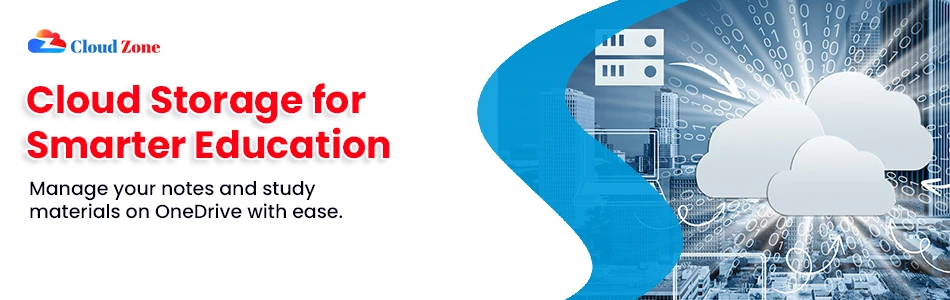
Conclusion
The Complete Guide to OneDrive has demonstrated to you all that you need to know. From login and download to discovering the most advanced features of this service.
Whether you are looking to upgrade or switch from SkyDrive to the login of this drive, this platform will make your file storage, syncing, and sharing files so easy that one cannot even imagine.
Now, it’s your turn. Don’t just read about the benefits. Go ahead and set up your account today.
Download the application, sign in, and begin to enjoy safe, smooth, and intelligent cloud storage. You and your productivity and peace of mind will be grateful!
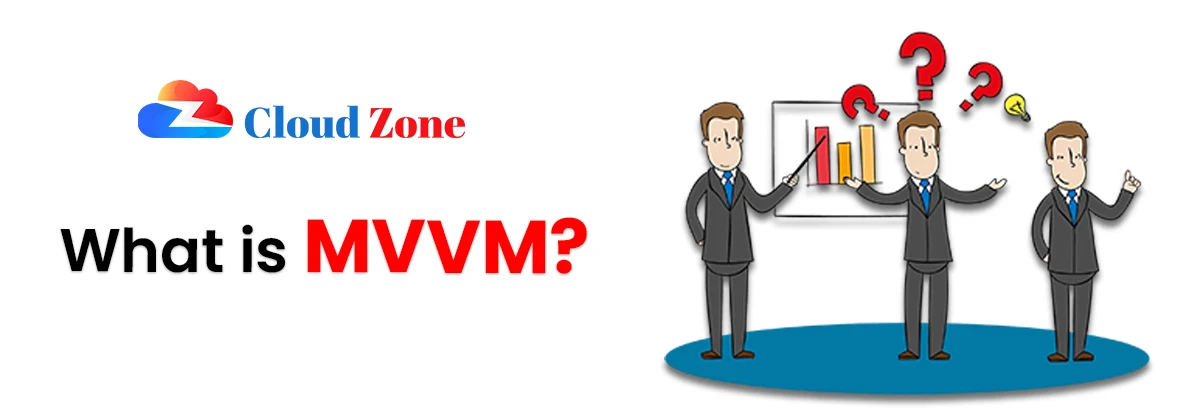
What is MVVM?
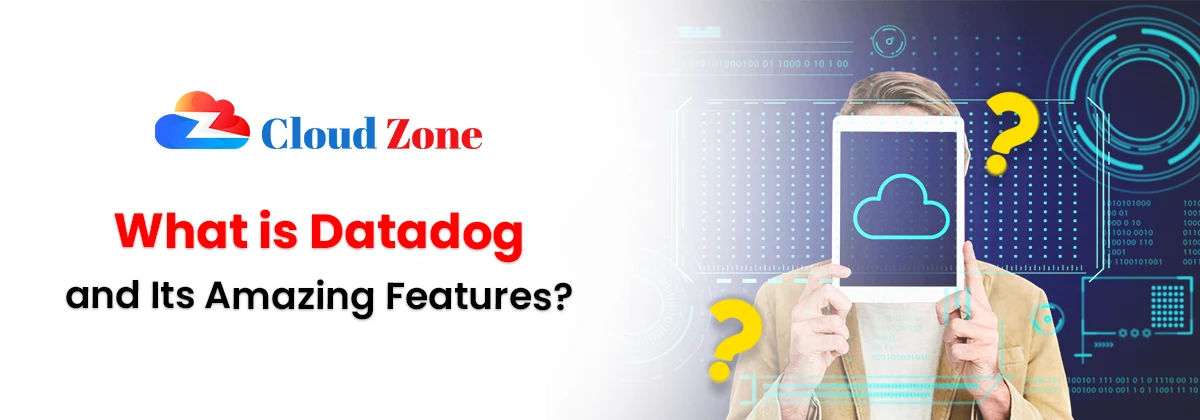
What is Datadog and Its Amazing Features?
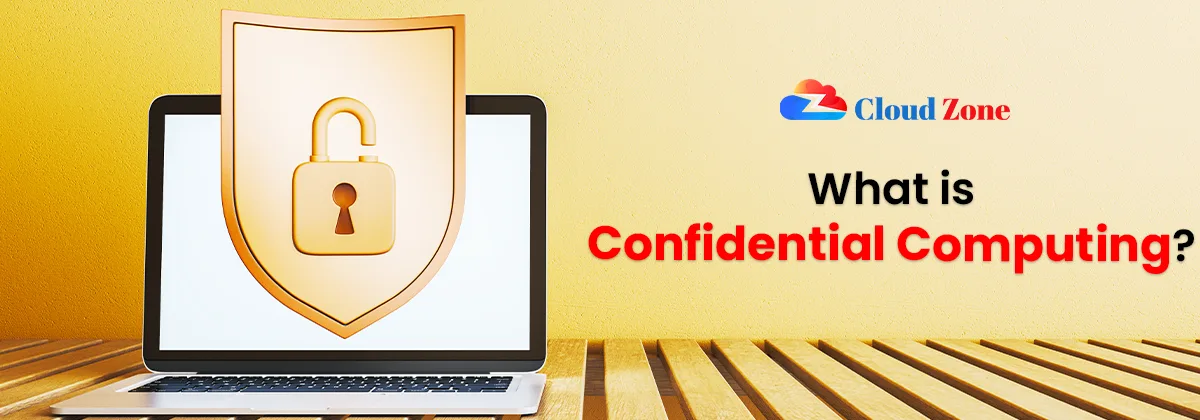
What is Confidential Computing?